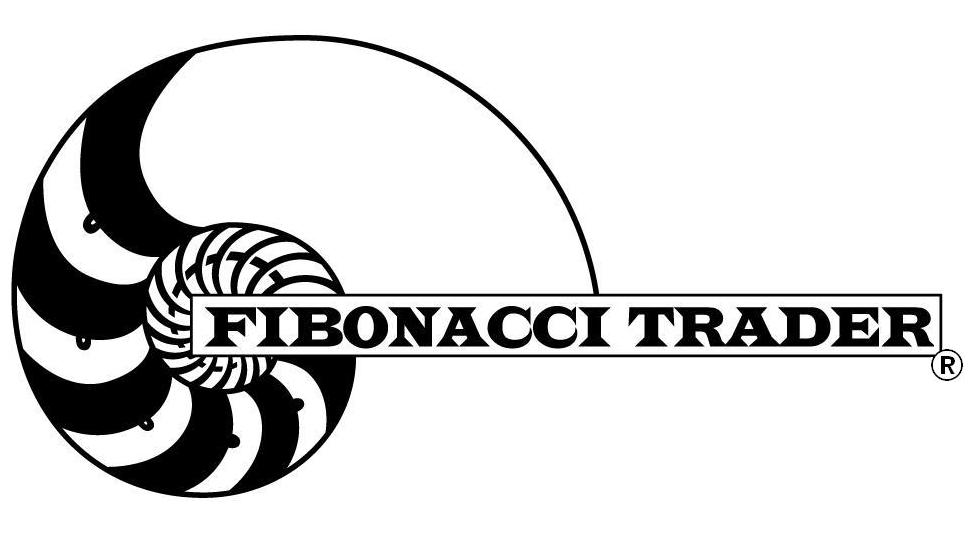
|
External DLLs
creation for custom indicators |
- Get Docs.exe.
Download Docs.exe and run it. This will expand the files.
- Files included.
External DLLs.DOC has this text in Word format.
FTCalc_Example.vbp project file for VB6.
FTCalcCommon.bas contain common routines. It belongs to the FTCalc_Example.vbp project.
Information.cls contain the class with the basic information for the Fibonacci Trader
software. It belongs to the FTCalc_Example.vbp project.
Moving_Avg_Example.cls contain the parameters and calculation of an example moving
average. It belongs to the FTCalc_Example.vbp project
Make a copy of all files.
- Using Visual Basic 6 to open the project FTCalc_Example.vbp
The file FTCalcCommon.bas includes some definitions of colors, other
variable definitions and 1 routine; you can add routines as needed for your ActiveX.
The file Information.cls has some important information that will be used by the Fibonacci
Trader program. Do not change the name of this class or the name of any variable already
defined in it.
The total number of Indicators(classes) that you have in this ActiveX - NCalcs
The array with the names of your indicators - CalcNames()
Each indicator needs to have an independent class module in the VB6 project.
Each class module name must mach the names in CalcNames()
Example: If you have an Indicator with the class module name DoubleAvgCrossOver, the
name in CalcNames() must also be DoubleAvgCrossOver.
These values must be changed in the Information.cls. Select the object CLASS and procedure
INITIALIZE. Change Ncalcs and CalcNames() as needed.
You can type a serial number in the SerialNumber variable. If it is different
"" the ActiveX will run only in the Fibonacci Trader with that serial number.
The information class also has the following variables:
Version – the number to
identify the version of your DLL, needs to be an integer number
Company – your company name
Author – Your name
The file Moving_Avg_Example.cls has the information about this indicator and the
calculation
In this class, select object General and procedure declarations. Many
variables can be used to define your indicator. Each variable is explained
there. Do not change any variable name. Add new variables as needed.
In this class, select Object Class and procedure Initialize. The default
values for all variables are located here. Change the values as needs.
Note the variable IndicatorName. This is the variable that has the name of the indicator
that will appear to the user.
Select object General, procedure Calc. This is the routine that the Fibonacci Trader will
call to make your calculation or calls for calculations.
The parameters passed are all explained in the routine itself.
- Project Properties.
Do not change the project properties. Only change the Project Name as
needed.
You can change project names and create DLLs with different names.
- Creating the DLL
Compile the DLL. Always save it in the FTGT\OBJECTS\INDICATORS folder and register the
DLL.
To register the DLL use regsvr32. Normally egsvr32 is in the windows\system folder.
For
Example, regsvr32 FTCalc_Example.DLL will register the example DLL after it
is compiled, and
save it in FTGT\OBJECTS\INDICATORS.
If you compile the DLL in FTGT\OBJECTS\INDICATORS, you do not need to register
the DLL in your machine. VB6 will do it for you. If you copy the DLL to another machine,
you will need to copy it to the C:\FTGT\OBJECTS\INDICATORS folder and register it.
On Windows Vista you must run REGSVR32.EXE as an
ADMINISTRATOR.
- How it works
When the Fibonacci Trader runs it looks for DLLs in the OBJECTS\INDICATORS folder.
When
it finds one it tries to create an object DLLName.Information. If successful
it will retrieve the
information containing the number of indicators and the names of each one.
If the program finds that the name of the indicator has not been signed in
before, it will retrieve all the defaults that you defined in the initialize routine and
will create a new
indicator in the users indicators list.
The calc routine receives the bars information in the Bar() array.
The Bar() array has 9 elements by number of bars elements.
The Bar(1 , i) contains the open, Bar(2 , i) contains the high, Bar(3 , i)
contains the low,
Bar(4 , i) contains the close, Bar(5 , i) contains the number of ticks of
the current bar,
Bar(6 , i) contains the volume of the bar, where ‘i’ is a bar number,
Bar(7 , i ) contains the date of the bar where 36333 = june 22nd, 1999, Bar (8 , i )
contains the time of the bar's open where 1452 = 14:52, Bar(9 ,i) can have 4
values: 0 ignore, 1 bar is the first bar of an opening next period, 2 bar is
the first bar of an opening highest period, 3 bar is the first bar of an
opening next and highest time period.
The information returned to the Fibonacci Trader is V1(), V2(), V3(), V4(),
Position(), Price() and Live.
V1(), V2(), V3(), V4() will have values for the lines to be plotted. If your indicator has
only one line it will use only the V1(). If it has 2 lines it will use V1() and V2() and so on.
Note that for V1() there is a variable z1. The values that you calculate are always stored
it V1( z1, i), where z1 is always fixed and i is the bar number. Never change the z1
value. It is the same for V2(), V3() and V4 except you use z2, z3 and z4.
If you want this indicator to have alarms and show trades on your chart you
will need to set the
variable Trading=True.
If you want this
indicator to use alarms or systems, use
Position() for the position of each bar. 1 is long, 0 is flat, –1 is short.
Price() contains the trade price. On the bar that causes a change of
position this value must be different than zero. If the position of a bar is the same
as the previous bar then
price() must be zero.
- Debugging in VB6.
To debug using VB6 in run mode do as the following:
Create your project and compile it which will create a DLL in your FTGT\OBJECTS\INDICATORS folder.
If you create the DLL in another folder save a copy in the FTGT\OBJECTS\INDICATORS folder
and register it using the regsvr32.exe program.
When Fibonacci Trader is run it will find the DLL and try to open the information class
and the other classes that you created.
If you run the Fibonacci Trader and your project is running in VB6 (click run, start with
full compile – Ctrl-F5), the Fibonacci Trader will run the code in VB6
but not the
DLL in the OBJECTS\INDICATORS folder.
This way you can debug your project. You can put stops in it and use all the debug features of
VB6.
* Trading any market carries a high level of risk, and may not be suitable for
all investors. The high degree of leverage can work against you as well as
for you. Before deciding to invest you should carefully consider your
investment objectives, level of experience, and risk appetite.
* The
possibility exists that you could sustain a loss of some or all of your
initial investment and therefore you should not invest money that you cannot
afford to lose. You should be aware of all the risks associated with
trading, and seek advice from an independent financial advisor if you have
any doubts.
* The Views and opinions represented in the provided website
links and resources are not controlled by the Referring Broker or the FCM.
Further, the Referring Broker and the FCM are not responsible for their
availability, content, or delivery of services.
* You should be aware of all the risks associated
with foreign exchange, futures, stocks, options, Cryptocurrencies trading,
and seek advice from an independent financial advisor if you
have any doubts. We do not offer any advise and trade using our
software is at your own risk.
Home
| Privacy Policy
| Contact Information
Copyright © 1996-2020 PAS Inc.
All names mentioned in this
document are trademarks or registered trademarks of their respective
owners.
Copyright © 1996-1999
Fibonacci Trader Corporation. Last updated:
January 07, 2015. All names
mentioned in this document are trademarks or registered trademarks of their respective
owners.