System results
As you add a system to a chart the name of the system will appear at the top left of the chart.
Click the name to open the edit system window or right click the system name to get more options.
The options will be, Edit, Delete and Results.
Click on Results and the results window will open.
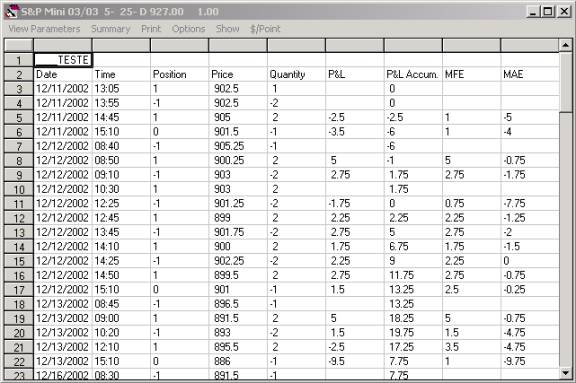
View parameters will show the parameters that his system uses.
Summary will open a summary of this system results.
Print will print the actual table.
Options will have options to check the profit/loss chart and the MFE and MAE.
$/Point will set how much is the value of each point to convert the results to real money values.
This table shows all trades that the system made until the last bar displayed on the screen.
In this window you can create or edit parameters for a symbol.
The Units and Tick Size will be used for the calculation of many indicators.
A faster way to add a symbol is to just press the F5 key on your keyboard. When you press F5, the input symbol window will open and you can add symbols for your Default Exchange. To change the Default Exchange see Exchanges.
NOTE: Most symbols must be typed using capital letters
When pressing the F5 key the follow screen will appear. Type 'Exchange Abreviation~Symbol' and the symbol will be added to that exchange.
Examples: NASDAQ~MSFT will add MSFT to the Nasdaq exchange. AMEX~QQQ will add the symbol QQQ to the AMEX exchange.
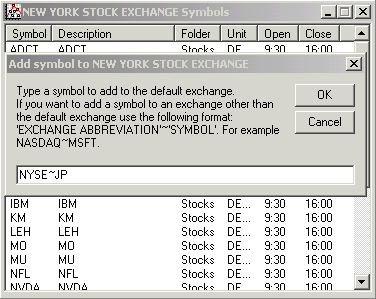
Since 1992